

Curious about your speeds?
Learn how to speed test like a pro!
- use a wired connection so you cut down on interference and performance issues that can occur while you’re on Wi-Fi.
- Make sure your Wi-Fi router is away from other wireless devices, like cordless phones, printers, headsets ect.
- disconnect all devices from your Wi-Fi network
- Close all apps on your computer.
- Go to the speed site below
- verify you chose pendleton fiber as your server
- press start test!
here just to show your speeds off?
Click the image below to get your results!
if your connection is significantly slower than what you pay for, many factors could be at fault. It could be with your equipment, our equipment, or possibly neither- anything can happen!
continue reading for troubleshooting tips.



can't remember what you named your Wi-Fi or your Wi-Fi password?
We understand how difficult it is to keep track of all the different passwords required these days. When we program your router, we take the extra step to ensure that you never get locked out of your Wi-Fi. We will create a sticker with your Wi-Fi name and password and place it either on the top, or the bottom of your router for your convenience. If you’ve checked your router thoroughly and don’t see a sticker, or if we didn’t program your router, call our office for further instruction.
HAVE YOU TRIED TURNING IT OFF AND BACK ON AGAIN....

No internet access?
Things happen! Cords get unplugged, devices need to be rebooted, or in rare cases, equipment fails. If your internet stops working, here are a few steps you can take on your own.
- First, find the jack in the wall where your internet comes from. There will be an Ethernet cable coming out of that jack. It will look like this:
From there, you will follow that cable to a small device called a POE. The POE is what provides power to your fiber converter on the outside of your house. It will look like one of these:
There will be three ends to this device:
- The cable that comes from the jack in the wall will go into the large port on the end of the POE.
- The circular black power cable should go into the circular port on the POE, and should also be plugged into an outlet on a surge protector.
- The last end of the POE should be plugged directly into the “WAN” or “INTERNET” port on your router.
- Now it’s time to power cycle your POE. To do this, simply unplug the circular black power cable from power, wait 10 to 15 seconds, and then plug it back in. Make sure the light comes back on (if applicable). If that doesn’t work, try to plug something else into that outlet, like a lamp, to make sure that outlet is working. It’s very common for one plug on a power strip to go bad. If the outlet is fine please call us.
Do you have a wireless router? If so, Please follow the steps below.
Example of a wireless router:
- Your router should have at least 2 cables plugged into it. One cable should come from your POE and be plugged into the “WAN” or “INTERNET” port. The other cable should come from “POWER” and plugged into an outlet on a surge protector. There may be other cables into the “LAN” ports 1-4, going to other equipment, like a computer or television.
- If there are not any lights on the router, check to make sure both ends of the power cable are plugged in securely.
- If the lights don’t come on, check to make sure the outlet works by plugging something else into it, like a lamp. It is not uncommon for a single outlet on a surge protector to stop working. If the lights on the router don’t come on, but the outlet is fine, your router may need replaced.
- If the lights are on, it’s time to power cycle your router.
NOTE: DO NOT “RESET” YOUR ROUTER!
On the back of your router may also be a “reset” or “WPS/reset” button, separate from the “power” button. Be sure that button is never pushed, as it will set your router back to factory settings and will lose all important information that has been programmed into it. If that happens, you may need to bring the router into the office to have it reprogrammed.
To power cycle your router: unplug the black circular power cord from the back of your router, wait 10 seconds, then plug it back in.
After power cycling your POE and router, restart your computer/device.
Then you may check for internet connection

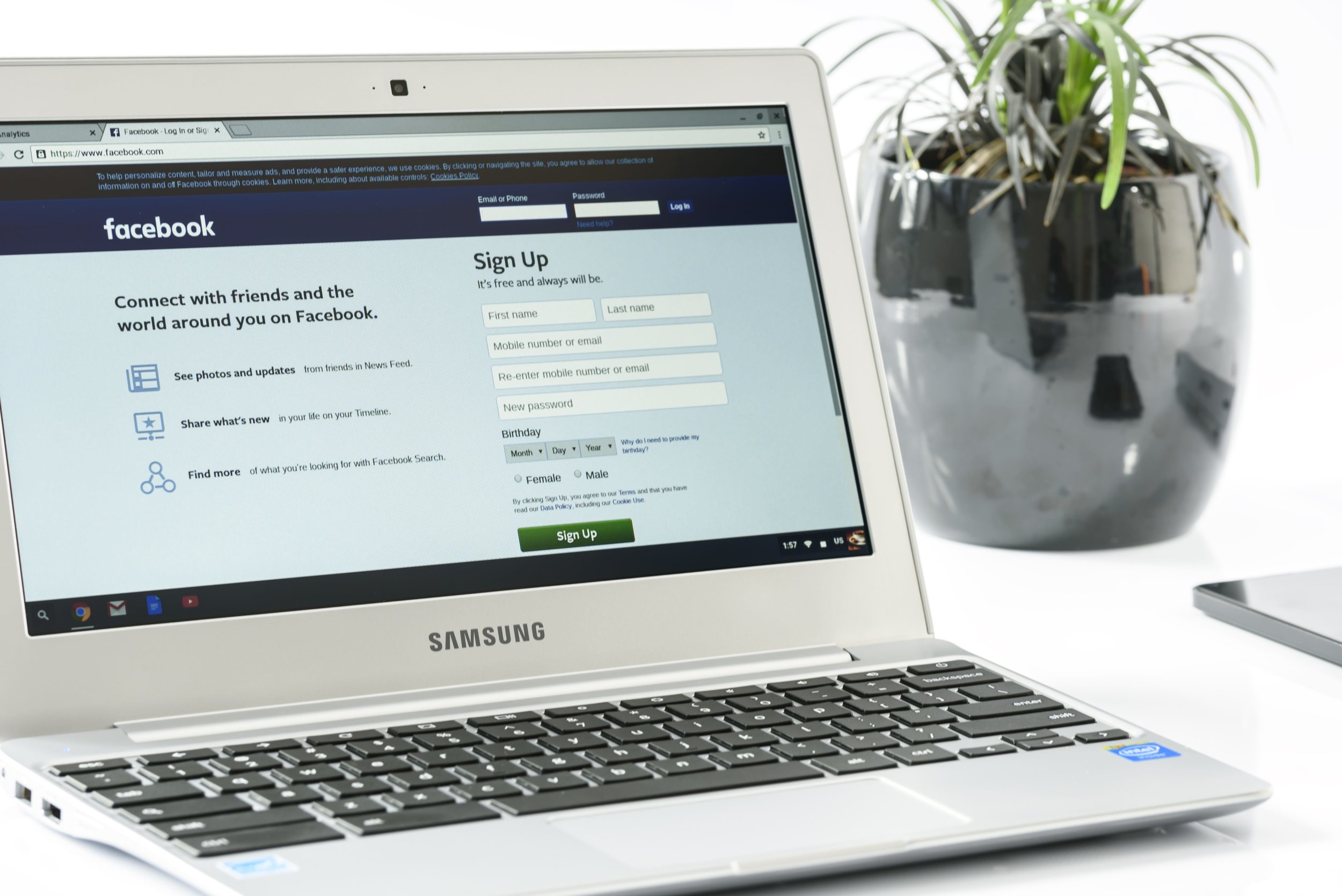

Having issues playing certain games online?
Many online games like Elder Scrolls Online and League of Legends, as well as various xbox and ps4 console games require a static IP address in order for the game to Function properly. Your console may inform you of an issue related to Network Address Translation (NAT)
For only $3 more a month, we can add a public IP address to your connection and get you up and killing zombies and RPGing within minutes!

Safety First!

Because we care about our customers, we provide you with a complimentary surge protector to ensure your expensive electronic devices won’t become damaged by electrical surges. Your POE, router, and computer should always be plugged into a surge protector. Surge protectors need to be replaced every two years, on average, as each surge your suppressor intercepts reduces its capacity to protect your equipment. *Wtechlink assumes no responsibility for equipment damaged by a failed surge protector.
Still have issues?
--







